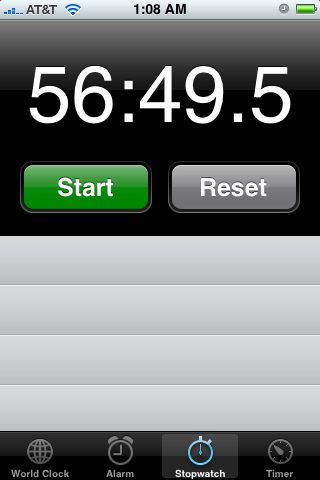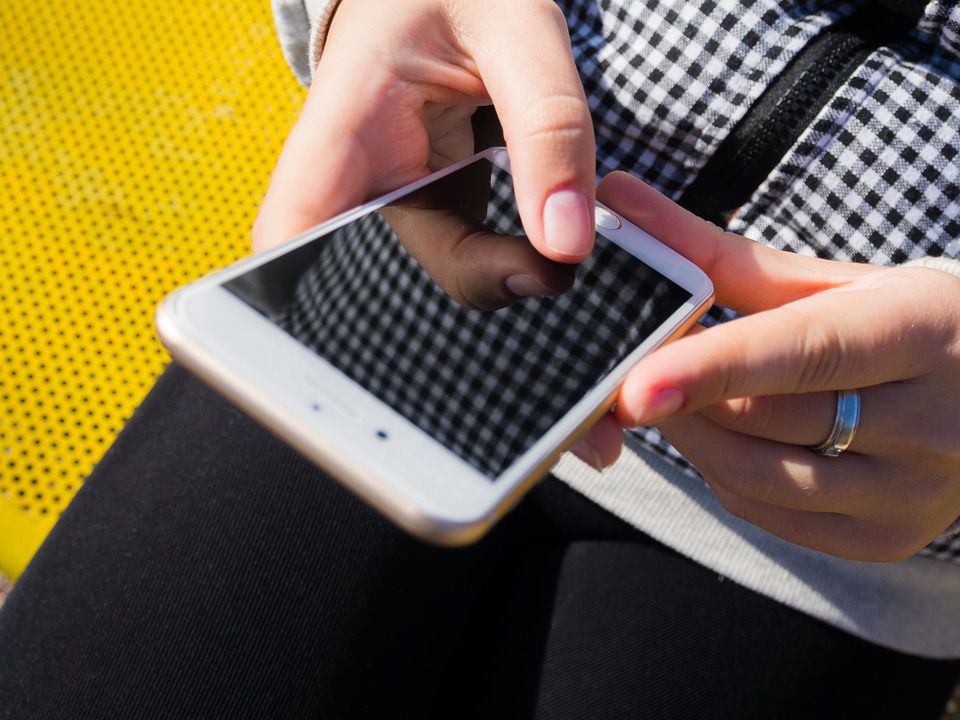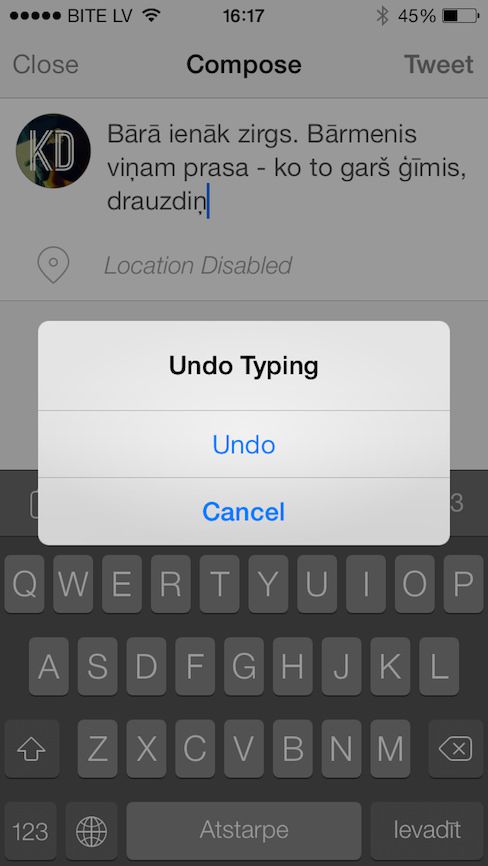Your Apple device has a myriad of features and it takes quite a lot of time to discover all the hidden gems. The powerful combination of easy functionality and computing makes iPhones and iPads widely used devices. So if you too are looking for some awesome tricks, give a read to these 7 tips and tricks that can make your iPhone and iPads even more cooler!
#1. Google maps as free GPS
You can use Google maps as your free GPS while travelling abroad and it doesn’t require any international data plan. All you have to do is simply zoom into the area you want to see in the map and then type “ok maps” in the search box. The data will be presented to you even when you do not have an internet connection.
#2. Make the device read to you
VoiceOver is another feature offered by Apple that deserves a special mention. It reads out the words or text on your device. At the same time, it also provides descriptions of things that might not be visible on the screen. Some examples include telling you the amount of battery left, who’s calling you or reading the directions in a map. You can have your camera tell you how many people are there in the shot or let VoiceOver translate your messages and emails into text. You can turn this feature in by going to Settings and then general. Choose Accessibility and then turn VoiceOver on.
#3. Stop music with clock
If you like falling asleep with music on but are worried about a drained battery the next morning, this trick is for you. Go to clock and select timer and then set the duration, for example, one hour. Now select “stop playing” when the timer ends.
#4. Add button shapes
If you get confused as to where to click, this feature can help you out. By turning on the button shapes you can add outline and shapes to the buttons. It can be activated by going to settings and then general, choose accessibility and then turn on button shapes.
#5. Assistive Touch
If you have trouble touching the screen or the home button is broken, you can enable this option. It can be done from Accessibility settings. Once it is enabled, a big white dot will appear on the screen.
#6. Enable Subtitles
Want to enjoy a movie while everyone else is sleeping but you don’t want to disturb? Simple! Your Apple device lets you enable subtitles that can help you enjoy that movie in peace. Captioning or subtitles feature is available on most Apple devices with iOS 9.3.2. You can set it up in settings and then choosing general and then accessibility. You will find the option to turn on Captioning & Subtitles there. You can also alter the text’s size, colour, font and type.
#7. Undo Typing
Too lazy to delete an entire text by pressing the delete button repeatedly? Don’t worry because your iPhone has a solution for that. All you have to do is give your device a shake and then choose Undo Typing. This will delete the entire message with a single touch.